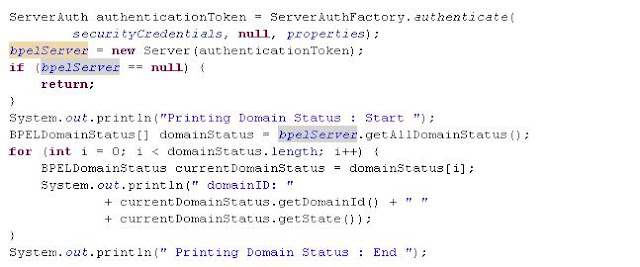In this post, I would demonstrate the method to upload your MDS (Metadata services) artifacts like wsdls, schemas, xsls etc onto the Weblogic server through the EM console.
The steps
1. Create a zip called apps.zip having the hierarchy of folders and files as you want them on your local drive. So in the illustration below I wish to upload the xml schema Sample_Schema.xsd to the mds. Therefore I created the following hierarcy, the way I want it inside the root folder apps.
2. Login to em console using http://<hostname>:<portname>/em and navigate to soa_infra > Administration > MDS Configuration
3. Import the zip onto the server by clicking the import button as shown below -
4. You will receive a success pop-up once the import was successful.
You can now refer the mds file Sample_Schema.xsd in composite/wsdl etc via the url oramds:/apps/ProjectSchemas/SCP/Inbound/Sample_Schema.xsd
5. Likewise, you could export your mds files as well using the export button above.
The steps
1. Create a zip called apps.zip having the hierarchy of folders and files as you want them on your local drive. So in the illustration below I wish to upload the xml schema Sample_Schema.xsd to the mds. Therefore I created the following hierarcy, the way I want it inside the root folder apps.
2. Login to em console using http://<hostname>:<portname>/em and navigate to soa_infra > Administration > MDS Configuration
3. Import the zip onto the server by clicking the import button as shown below -
4. You will receive a success pop-up once the import was successful.
You can now refer the mds file Sample_Schema.xsd in composite/wsdl etc via the url oramds:/apps/ProjectSchemas/SCP/Inbound/Sample_Schema.xsd
5. Likewise, you could export your mds files as well using the export button above.